Design— Create and plan all your posts
Publish— Schedule posts days, weeks, or months in advance.
Insights—Know what’s working, and what’s not.
Collaborate with others in UNUM
Get started with UNUM
1. Go to UNUM
(Web App)
2. Set up your Profile
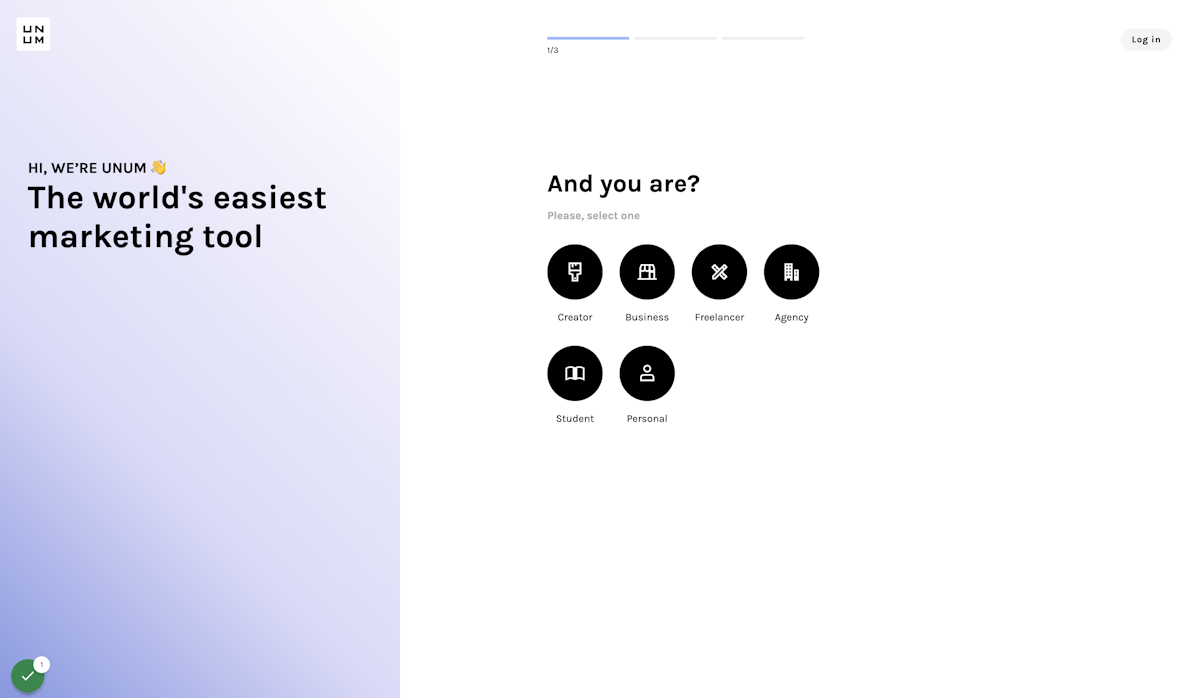
3. Set your posting goal
UNUM makes it easy to achieve your creative goals!
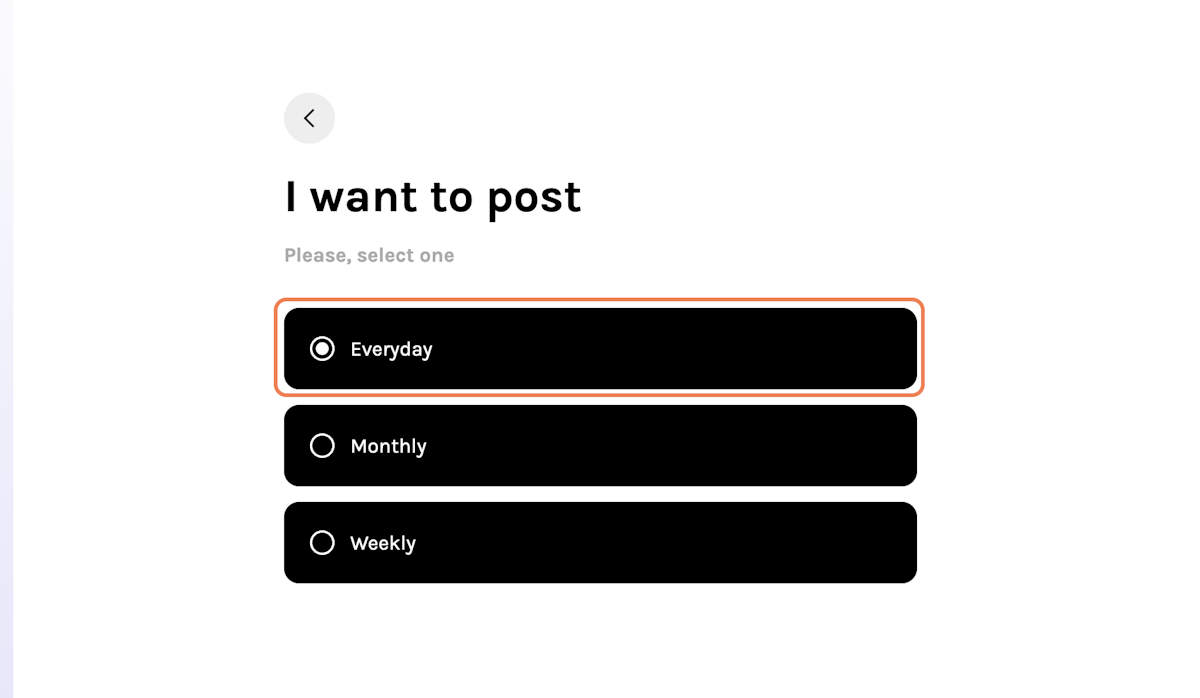
4. Finish setting up your account
Once complete, you can sign in to your UNUM account on iOS, Android, and Web!
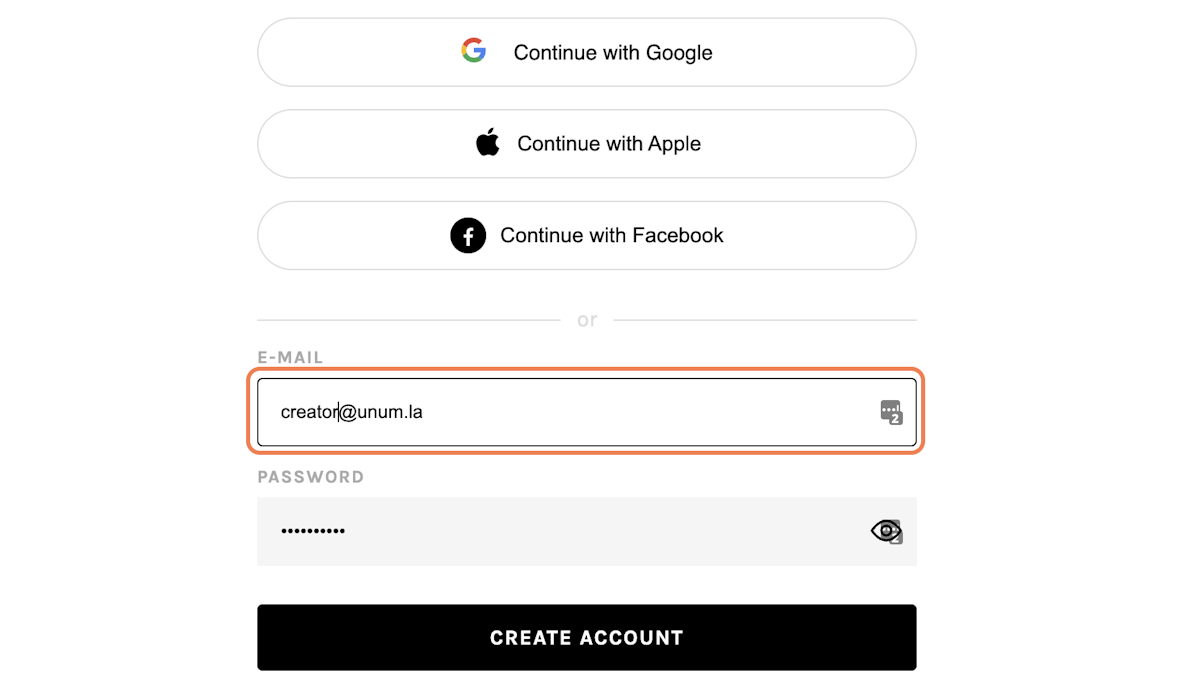
5. Connect your first app
Add Instagram to your UNUM account, you can connect more apps later!
Add Instagram Business (recommended) to enjoy features like:
-
Scheduling and autoposting to Instagram
-
Planning posts with your Instagram Feed
-
Discovering your Instagram's best times to post, top hashtags, follower growth
-
and more!
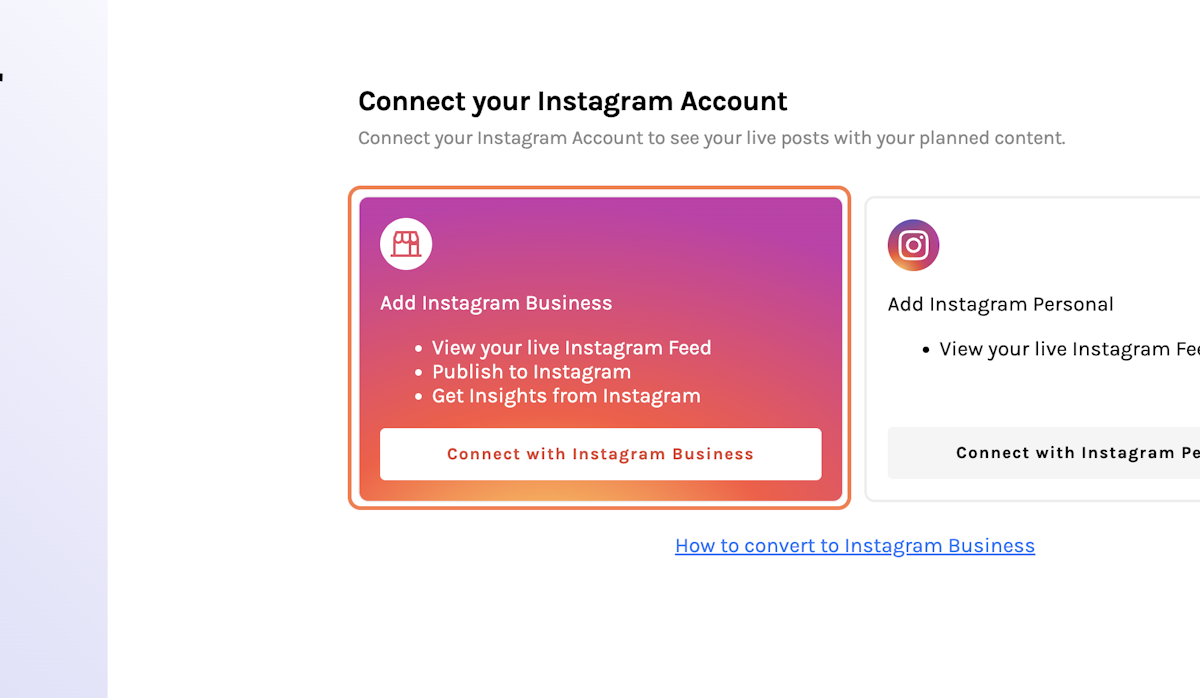
6. Complete Setup with Facebook (Instagram Business)
Facebook (Meta) will ask you to complete set up.
Select and approve all options for a smooth UNUM experience.
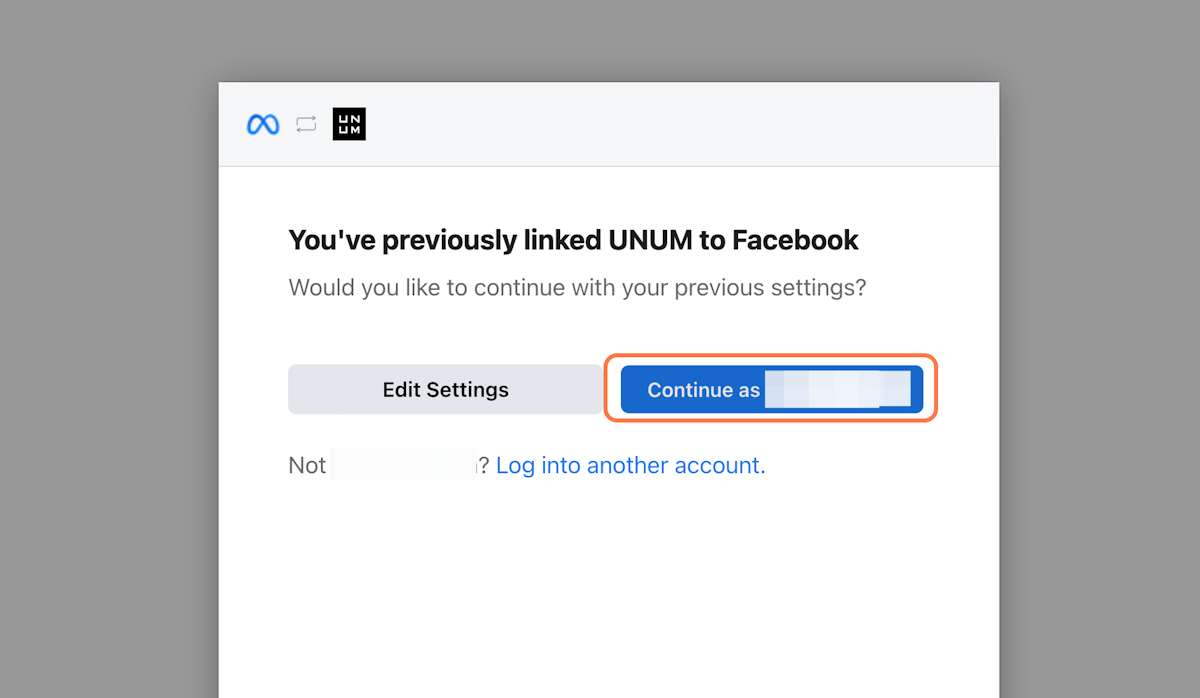
7. Select the social profiles you'd like to connect to UNUM
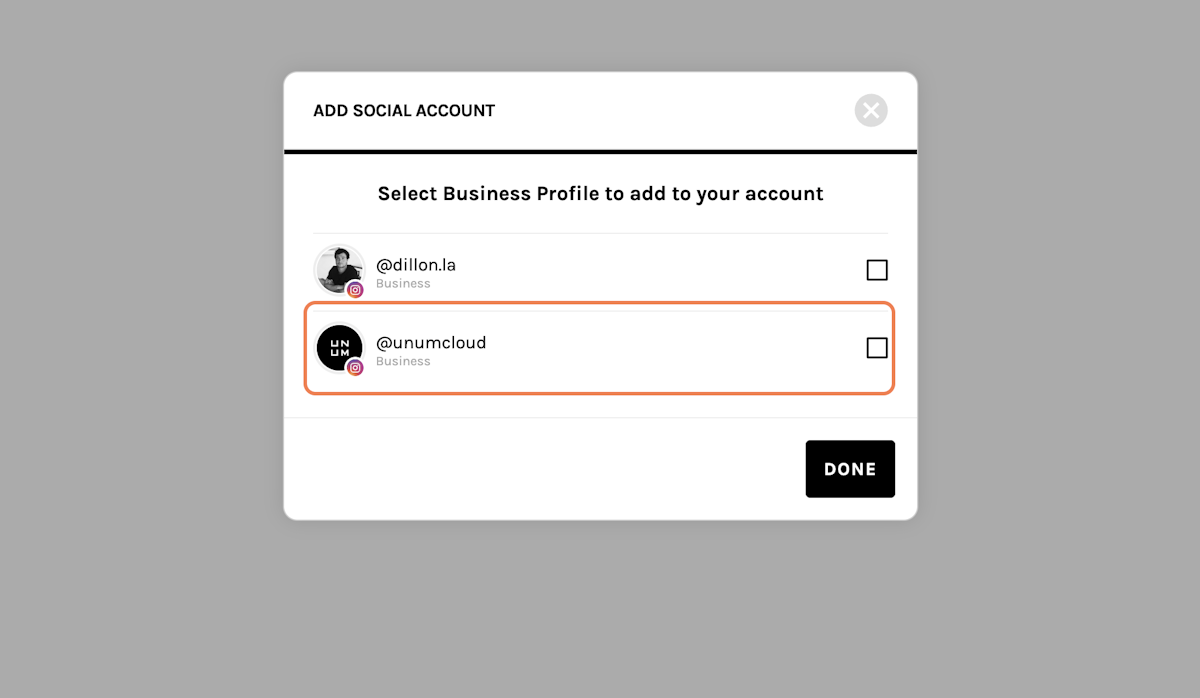
8. Click on DONE
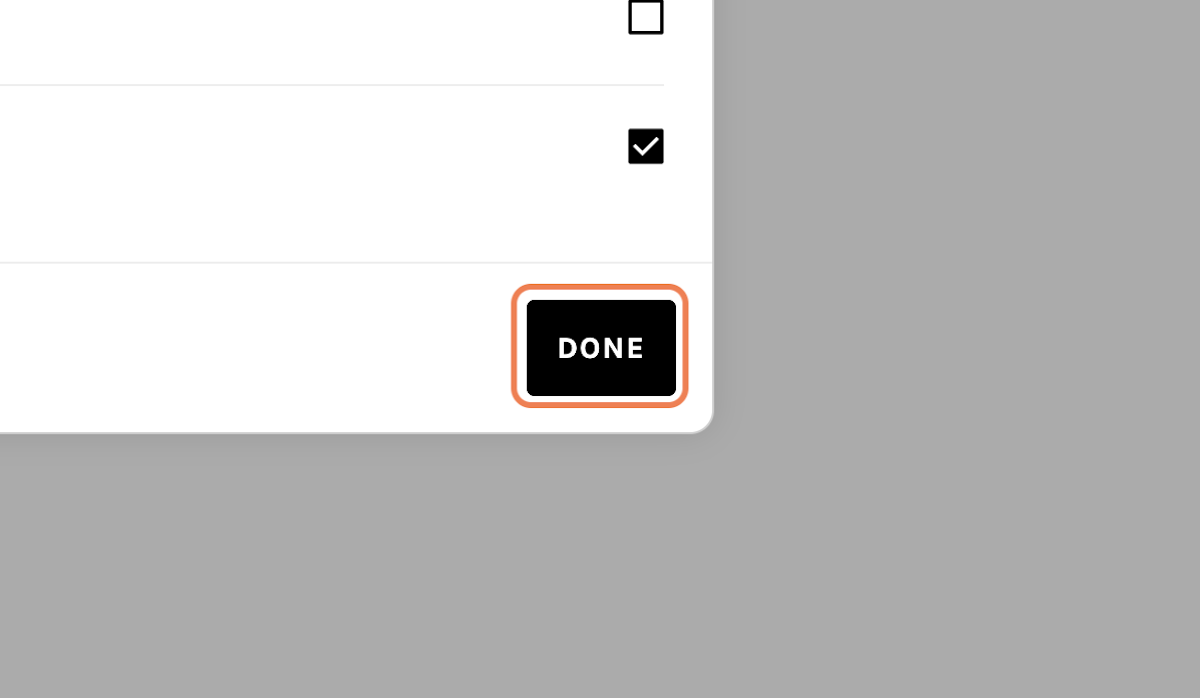
9. Start uploading all your posts to your Media Library
With Media Library, you can add all your photos and videos and access them anytime!
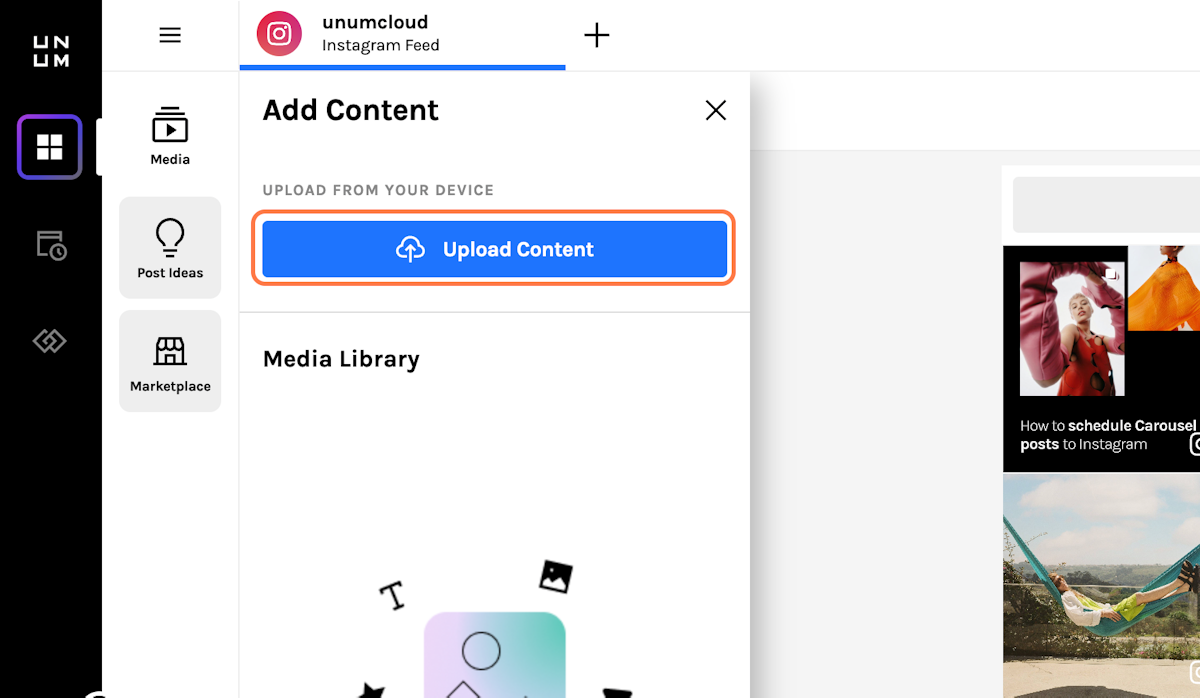
10. Drag and Drop your photos to your Space
Your Space is a place to organize and edit all your posts!
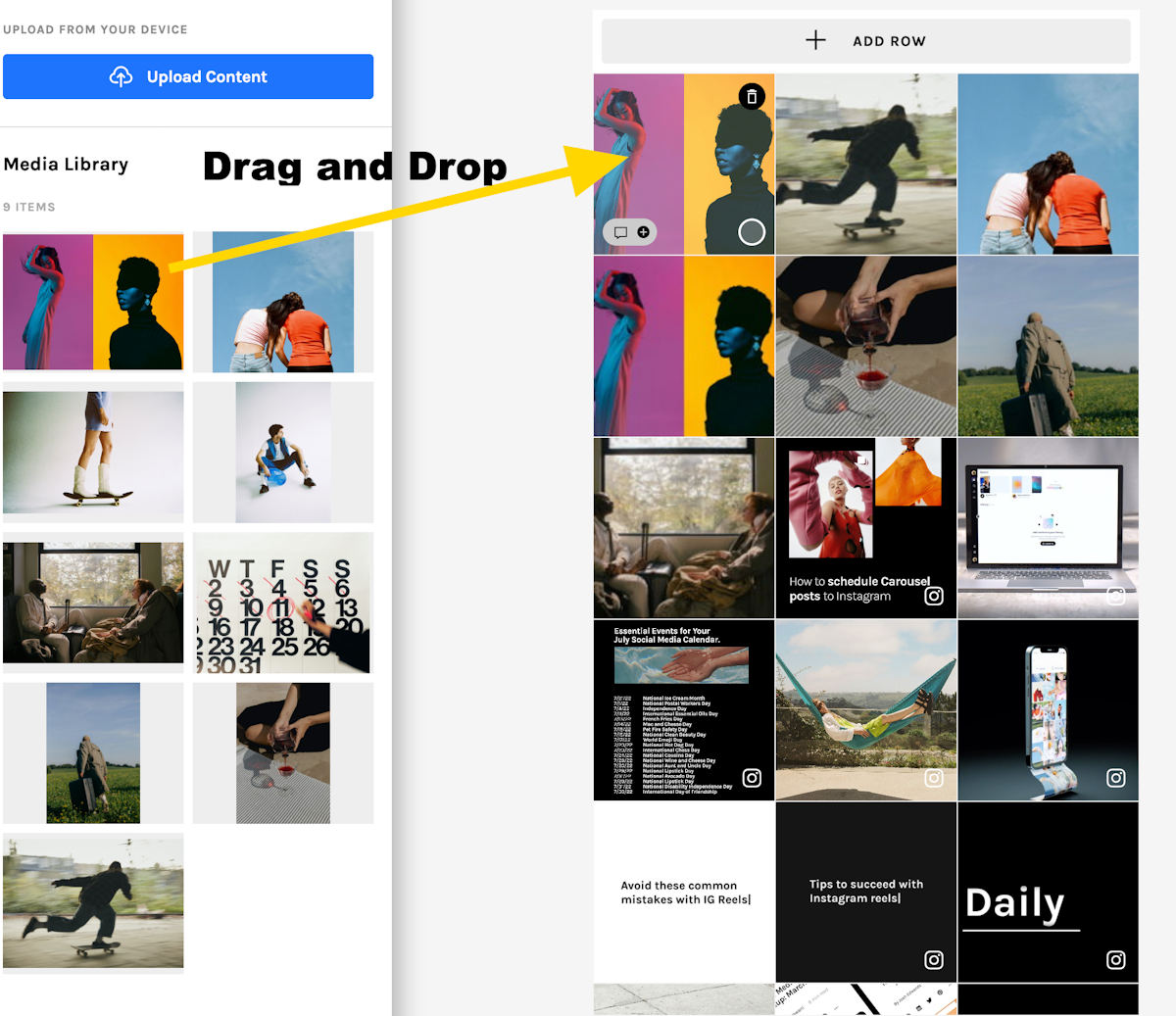
11. Select your posts to edit
Select to move, edit, caption, schedule and more!
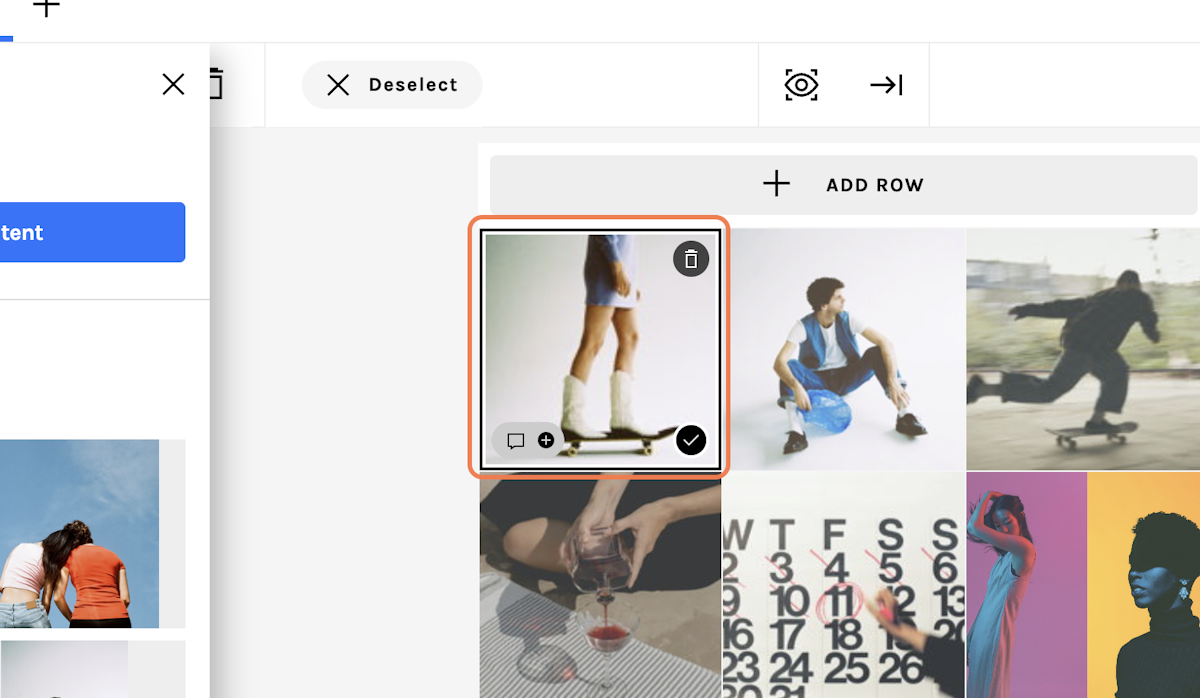
12. Use select to reorder more than one post
If you want to reorder more than one post, it's easy!
-
Select your post(s)
-
Tap swap icon (see next step)
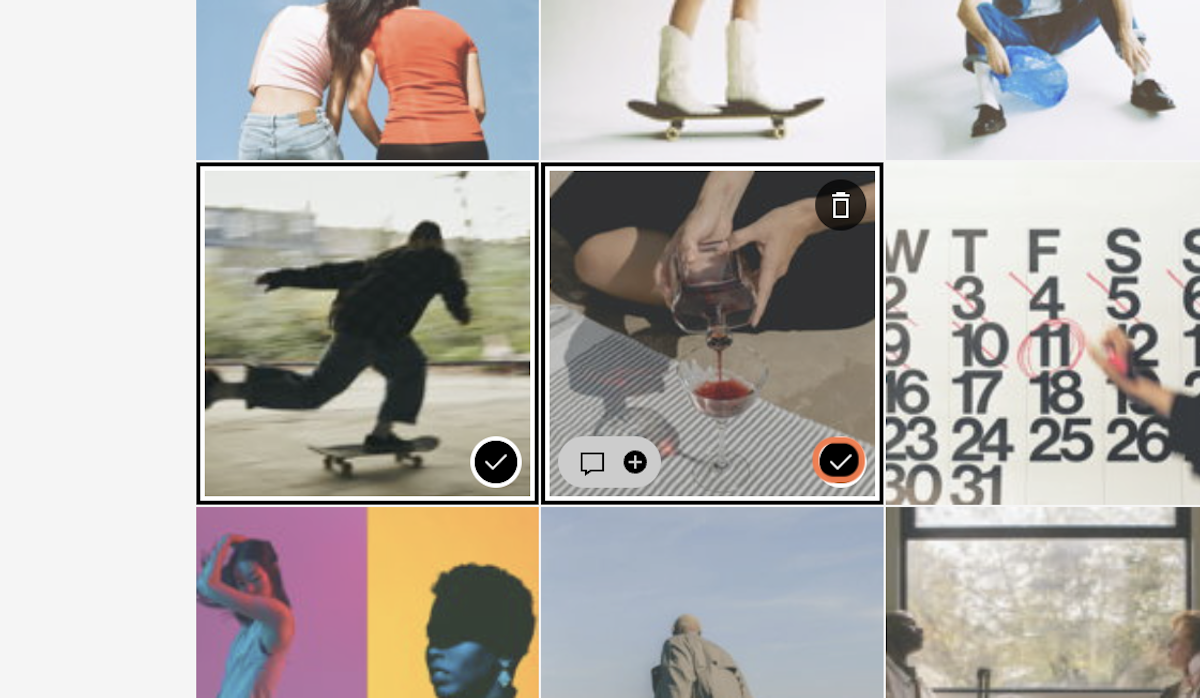
13. Tap swap to move multiple posts
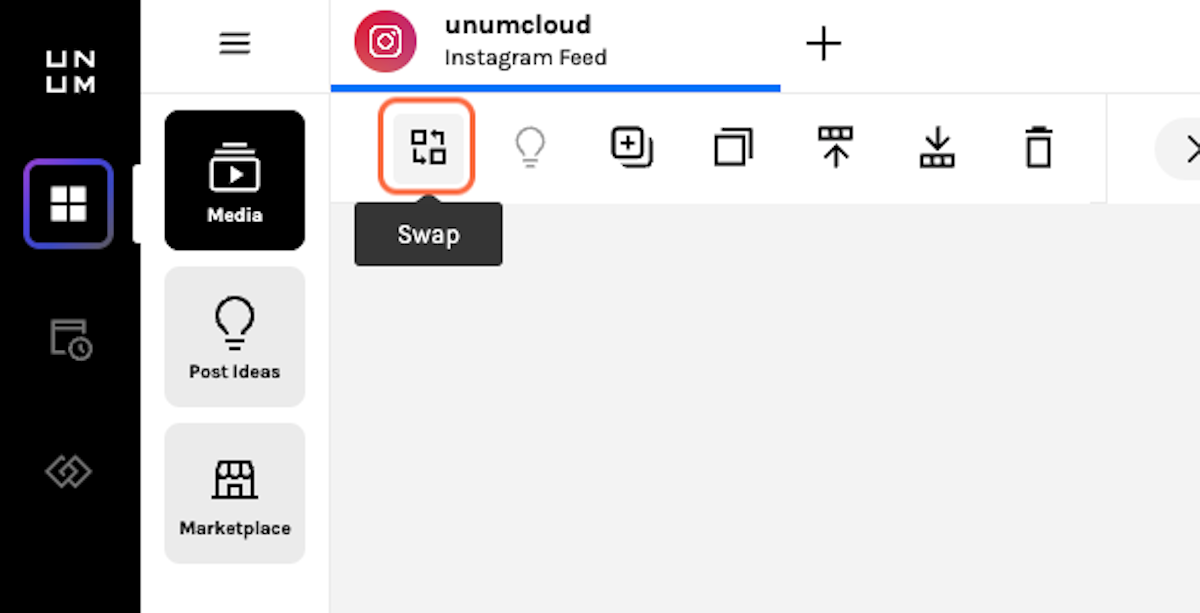
14. Edit your post's caption
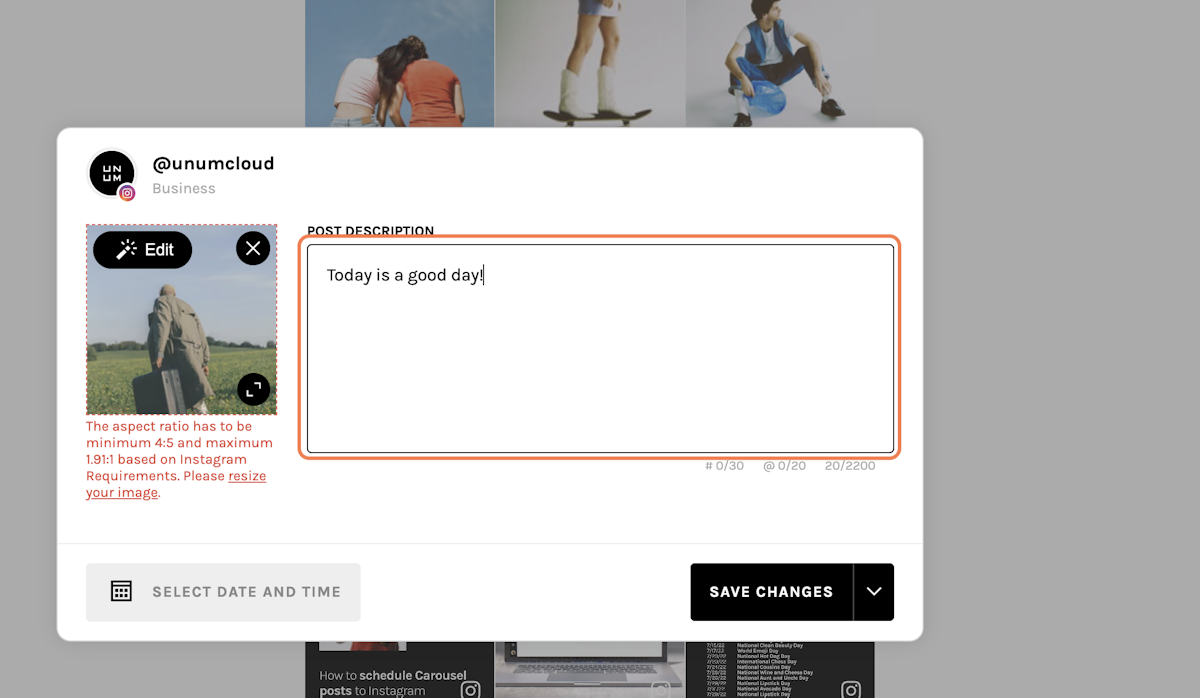
15. Click on Done to save edits
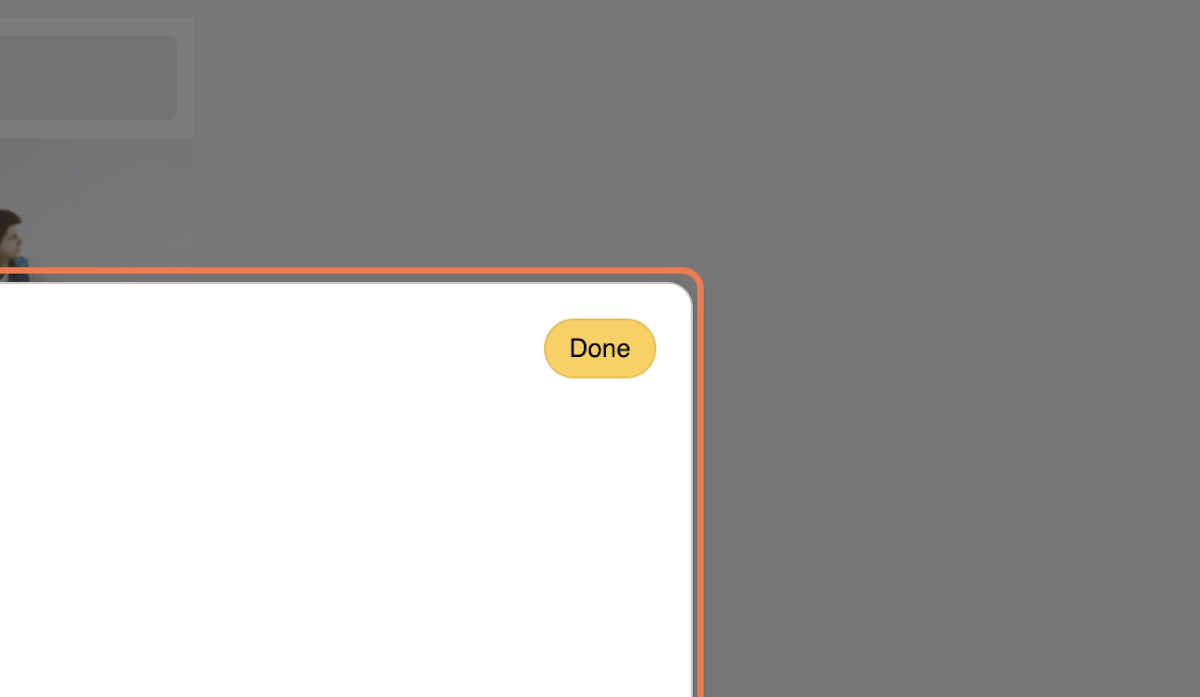
16. Schedule Post
Choose the date and time you want to schedule your post!
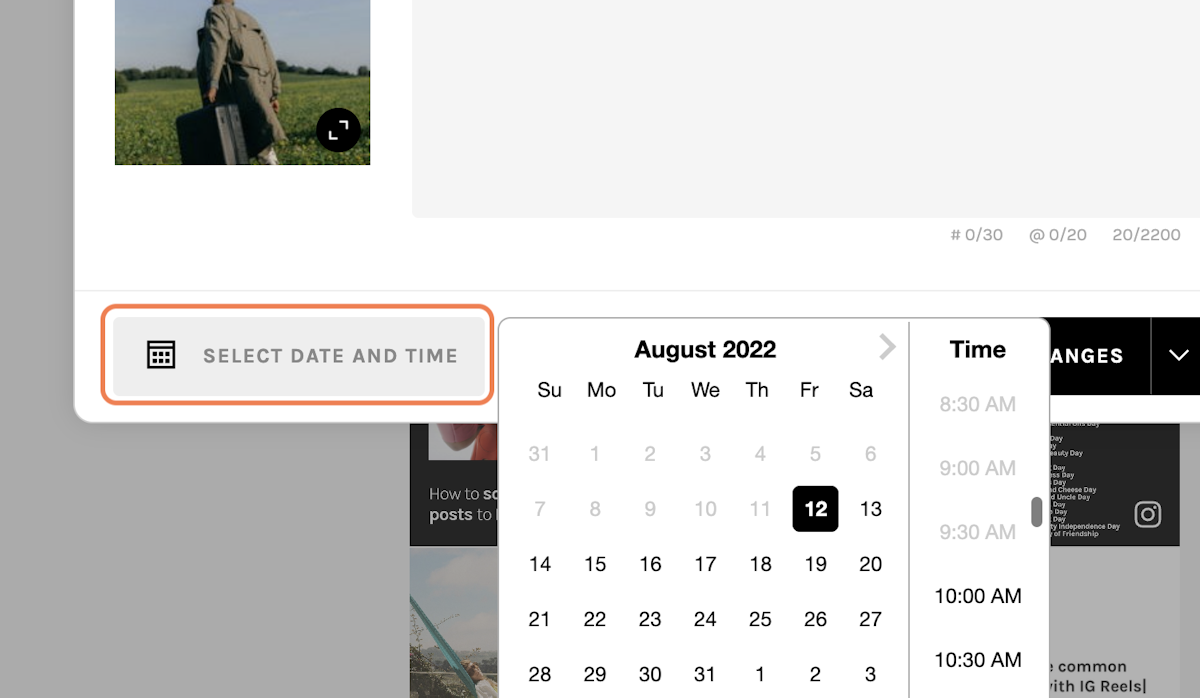
17. Move your Posts
Shifting the posts in your Space can help with visually planning your posting workflow.
Example: Using shift to see how your posts flow with your Instagram feed, TikTok feed, Pinterest board, etc.
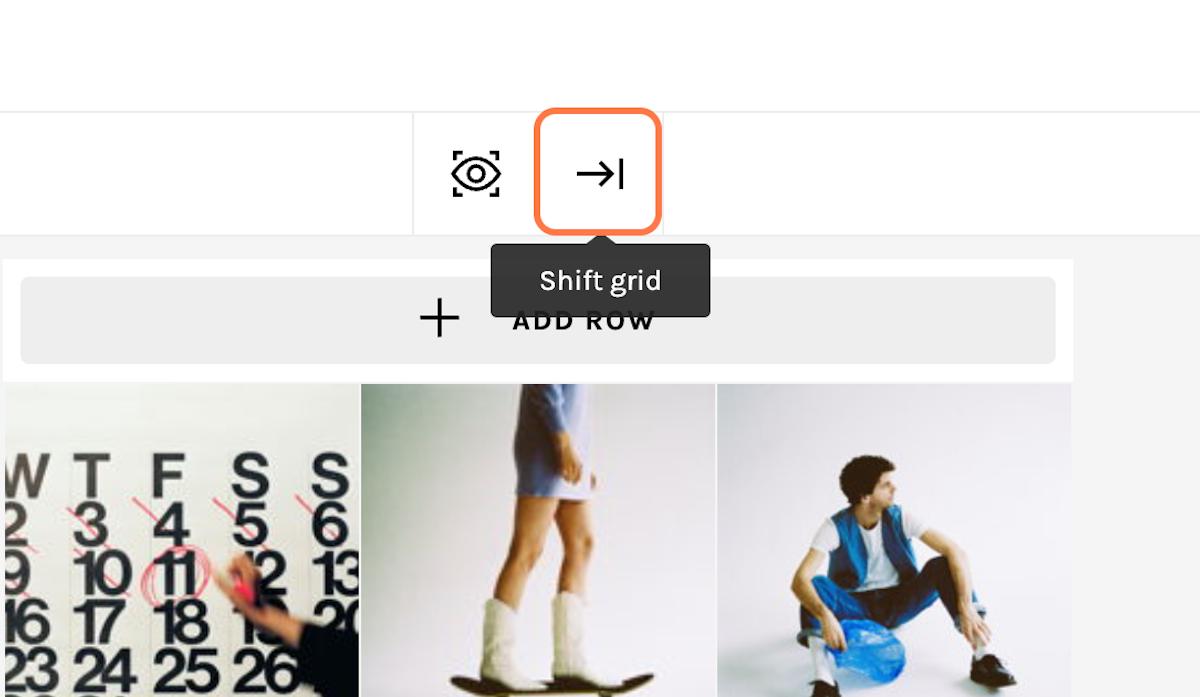
18. Working with others?
Add comments and see any comments made by your team
When you turn on comment, you'll see all the active comments highlighted over your posts
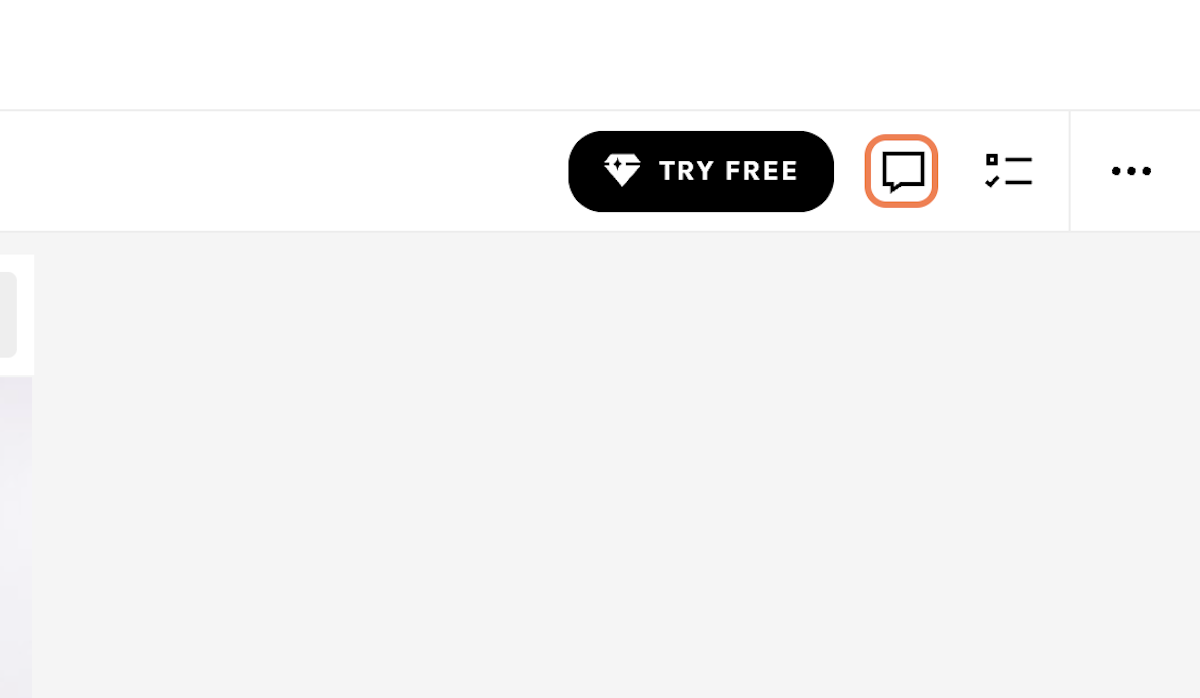
19. Your To-do list…
Work smarter, not harder
-
Use todos to write ideas, important updates, and tasks you can't forget to do :)
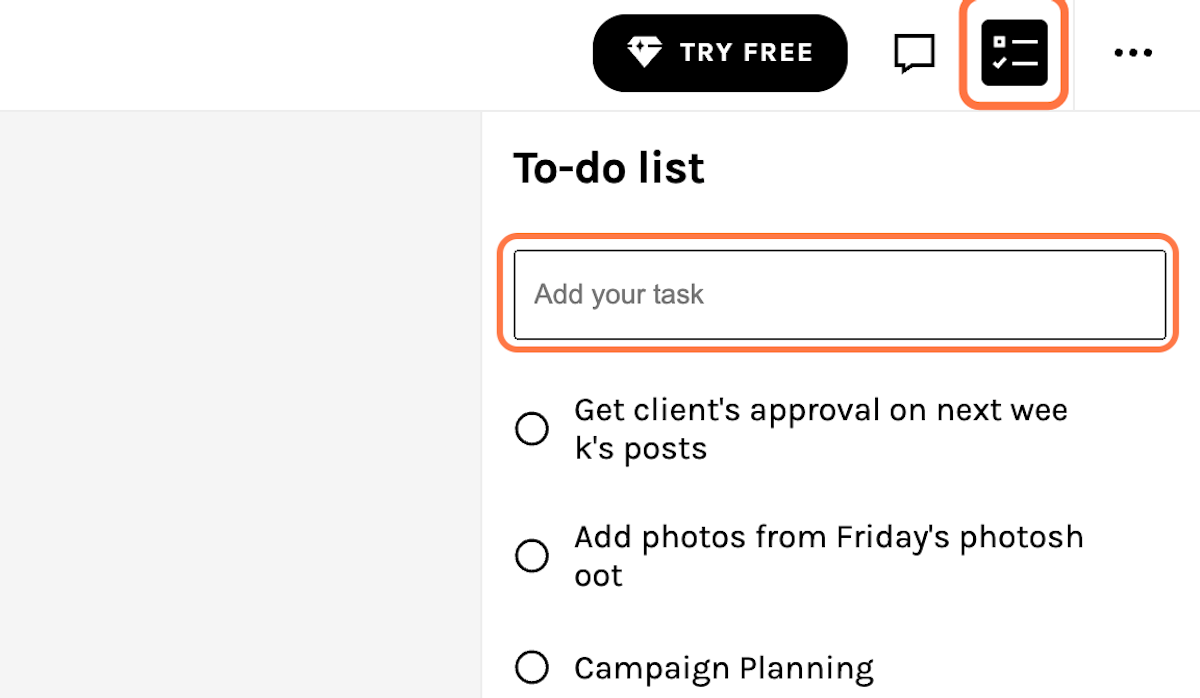
20. Add date and times to your Todo Items
Some tasks need to be completed earlier than others, schedule your todos items and enjoy crossing them off!
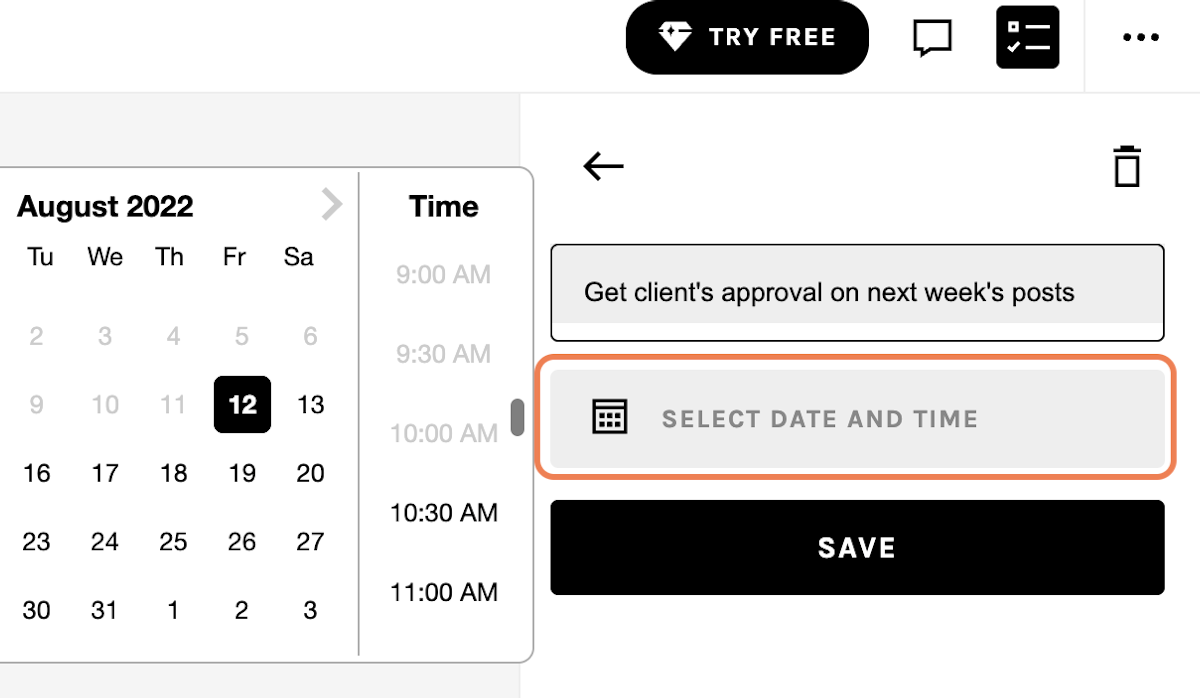
21. Need Post Ideas?
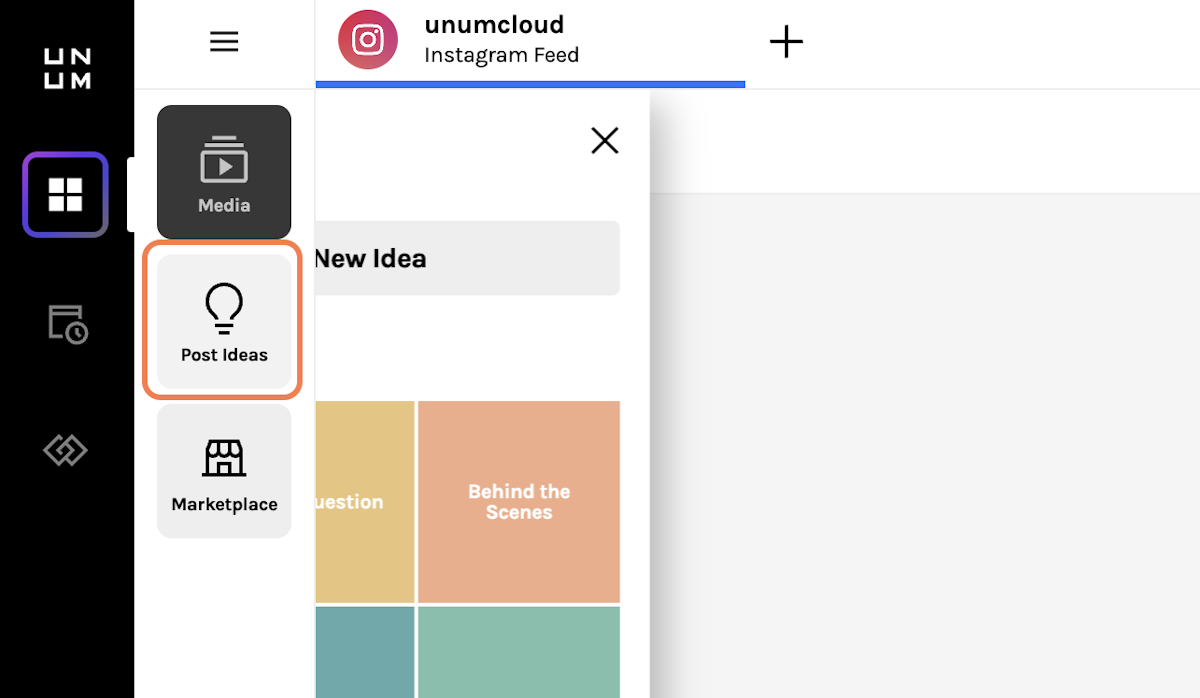
22. Add a custom idea
Create unique post ideas
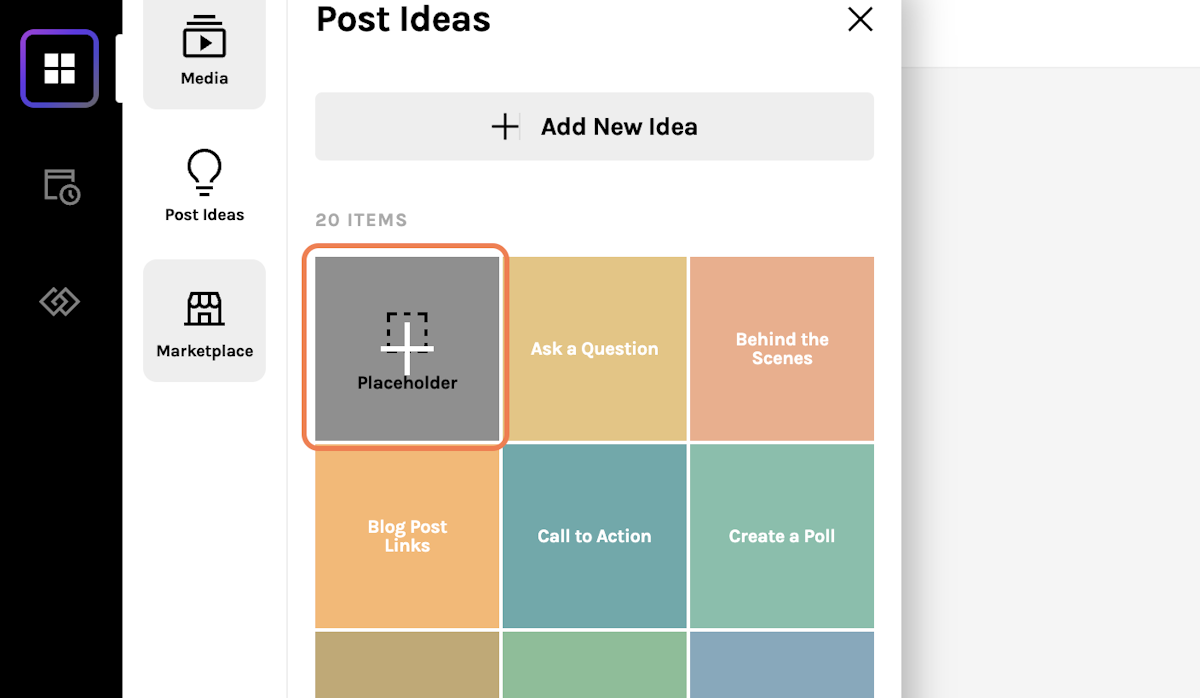
23. Customize your idea
Write anything you want
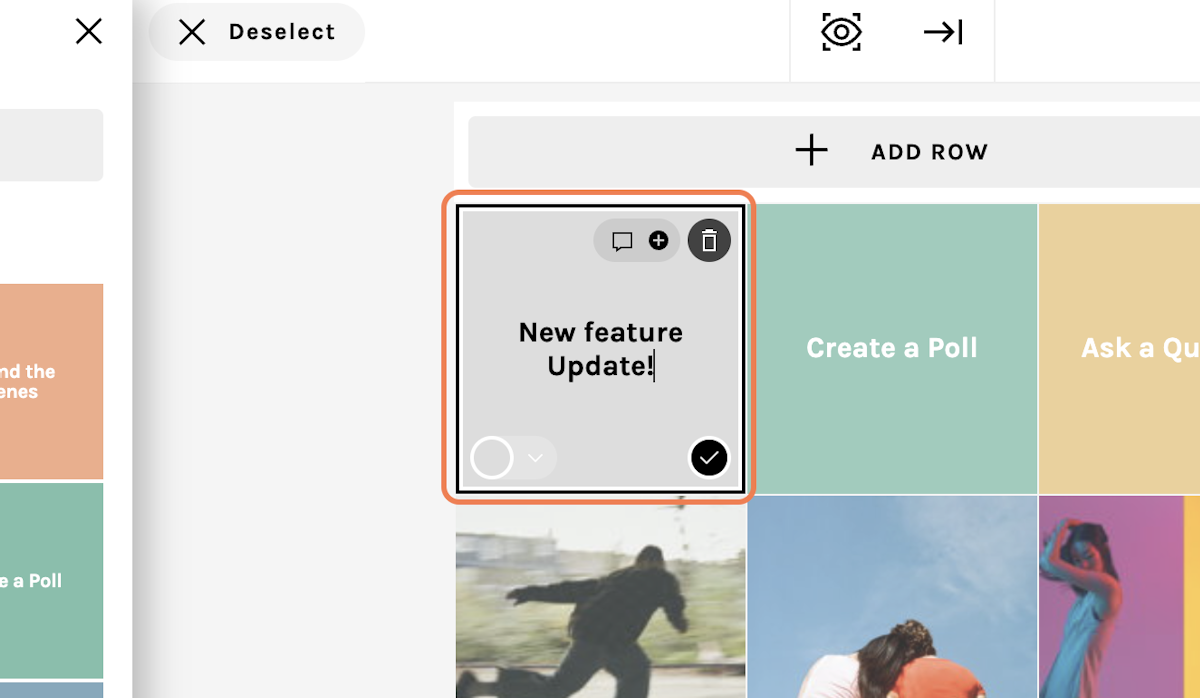
24. Customize your idea color
Choose colors that fit your idea
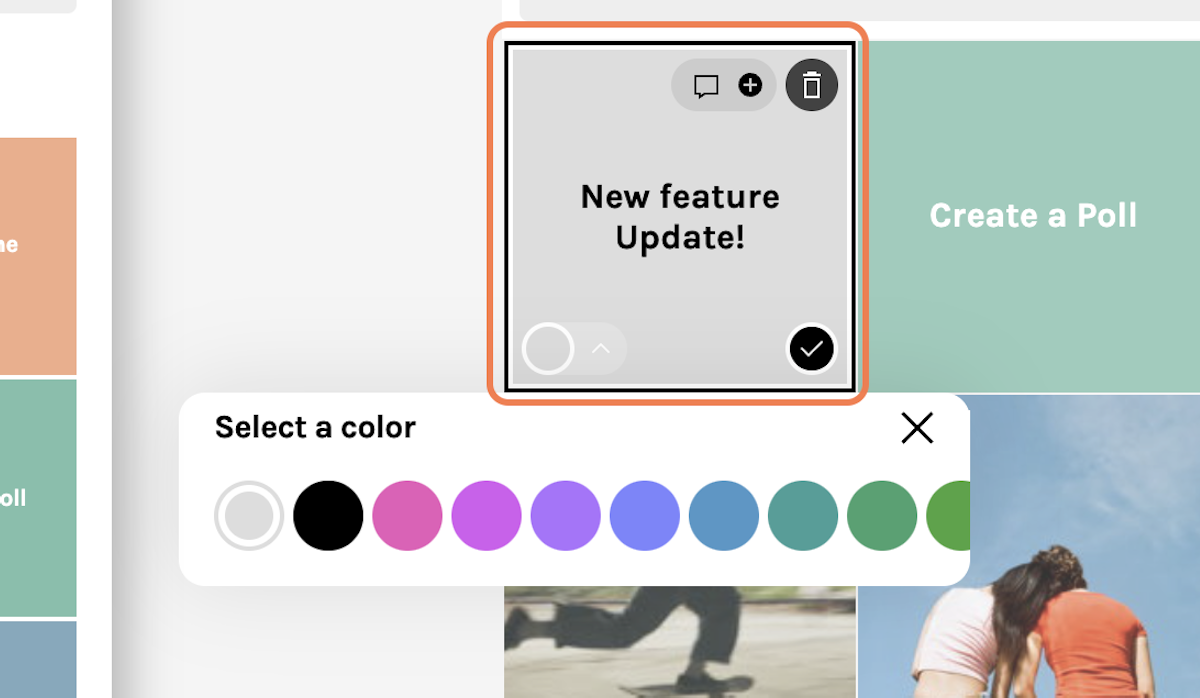
25. Update your idea in realtime!
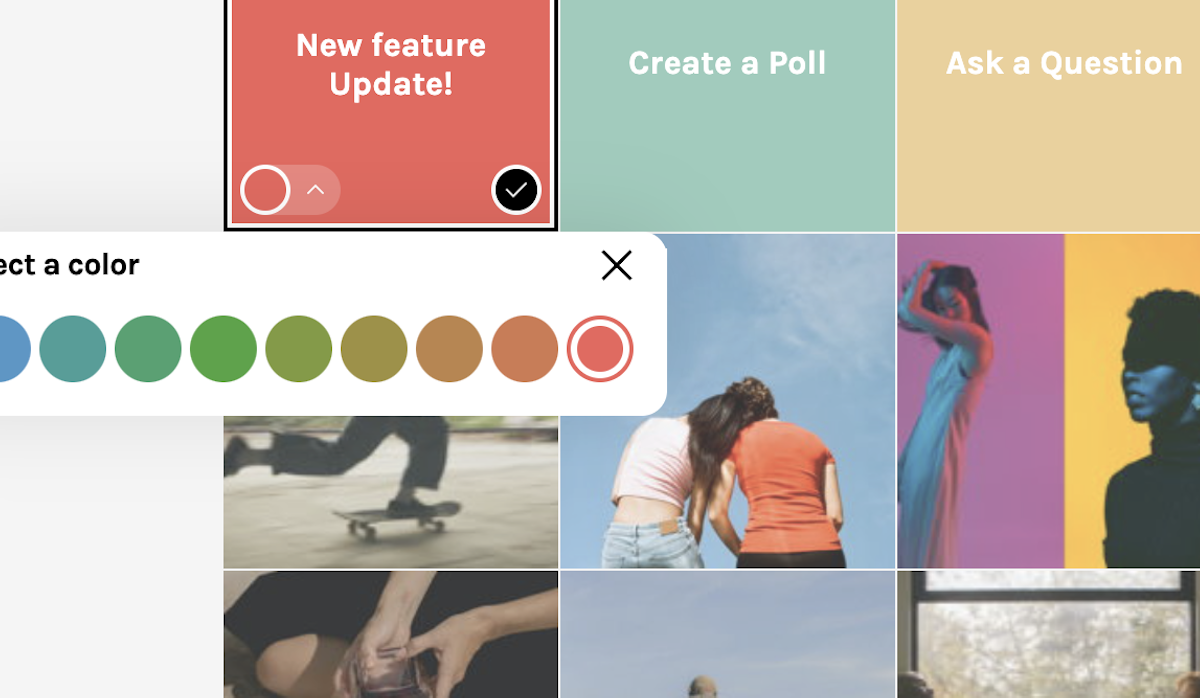




Comments
0 commentsPlease sign in to leave a comment.